Enriching Models with Metadata
Normally database tables and columns are not end-user friendly. Their names can be incomprehensible to business users, and there is no context about what kind of information a table/column holds. With Holistics's models, you can freely add metadata to give more context to tables and fields, so everyone in your organization can better understand your data.
Metadata for models
If you click in a model file, the metadata shows you how the model is used in the following ways:
- The model name, label, and description.
- The Derived models and Datasets that included this model.
- The Relationships and Dependency with other models.

Model name
Model name is the unique identifier of your model within a data warehouse.
- With Table Models created from database tables, the name is automatically generated and cannot be changed.
- With Import Models, the name is automatically generated but you can edit it to your likings when using Data Import. Just simply click on Model name to rename my import model:
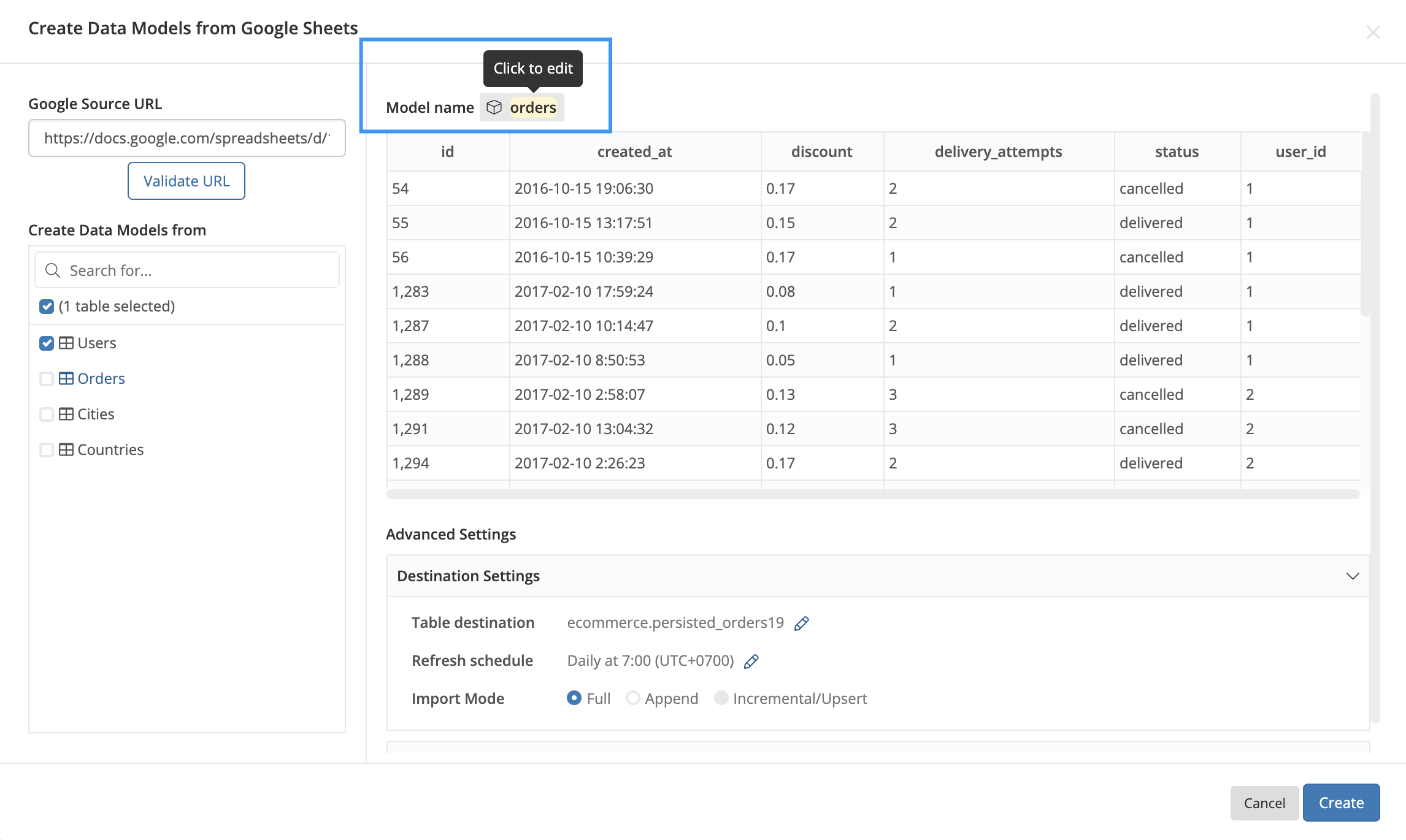
- As for Query Model, you can click on the "Input Model Name" box to name a model when you first created it. Please note that Holistics has not supported renaming a query model after you have created it. .

Model label
Data Analysts usually name the models their own ways and it's occasionally hard for Explorers / Business Users to understand. That's why we need Model label.
Model label is the display name for the model in Reporting tab, meaning that users who use models to build reports in Reporting tab will see the label rather than its real name.
For example, you could set the label Categories to ecommerce_categories model by clicking on the text inside the parenthesis (under the model name):

As a result, this model will be displayed as Categories when you’re exploring it in Reporting tab:
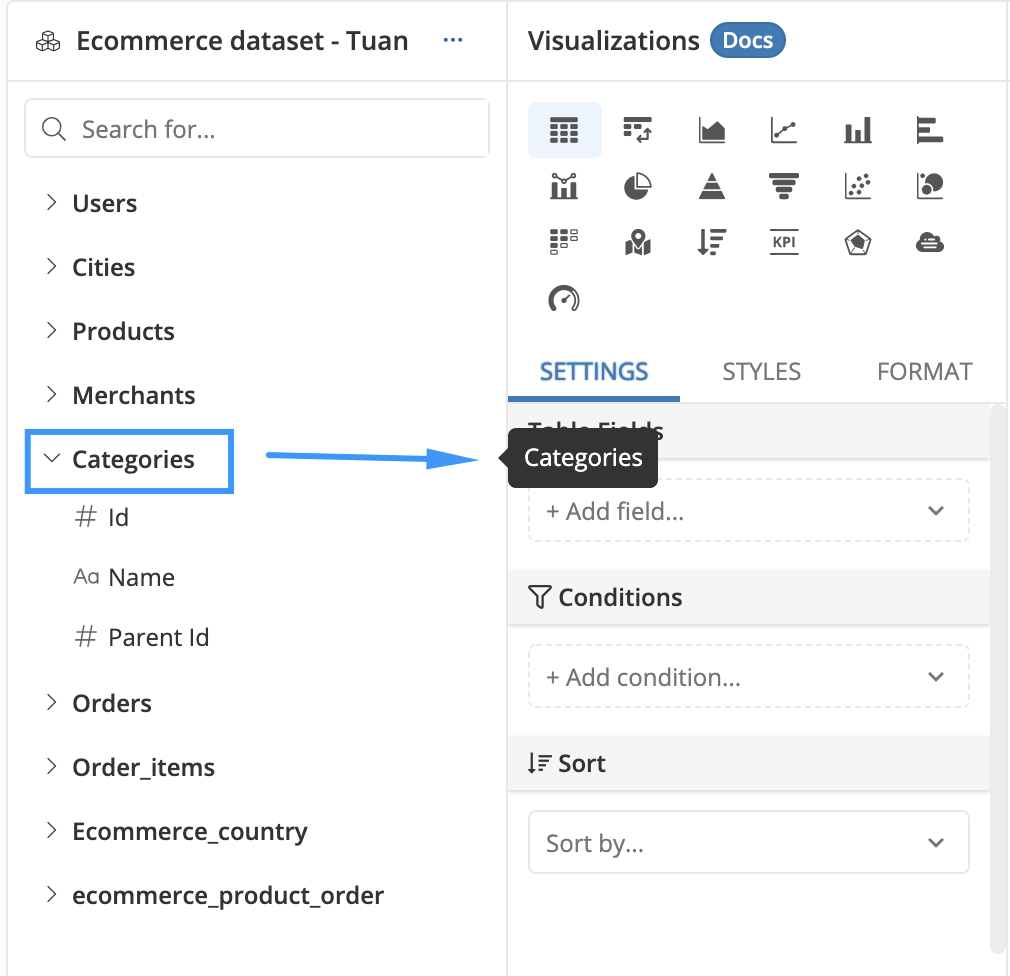
Model description
Model description is another way to provide more context for the underlying data.
Let’s add a description to your model by clicking on the Description box.

Metadata for fields
The fields of the model are represented as rows in the metadata area. Each row shows the field name, label, and description.
Field label
Field label (alternate name) allows you to choose how field names appear in the Reporting tab.
By default, Holistics can automatically parse your field name and generate a user-friendly label.
However, similar to models, you can customize field labels to aid data understanding. This label change only affects how Holistics displays the field in the Reporting tab; the change does not affect the database itself.
You could change the field label by clicking on the text in Label column (beside the model name)

As another way, you could customize or rename the field label in Reporting UI conveniently by using our Custom Label:
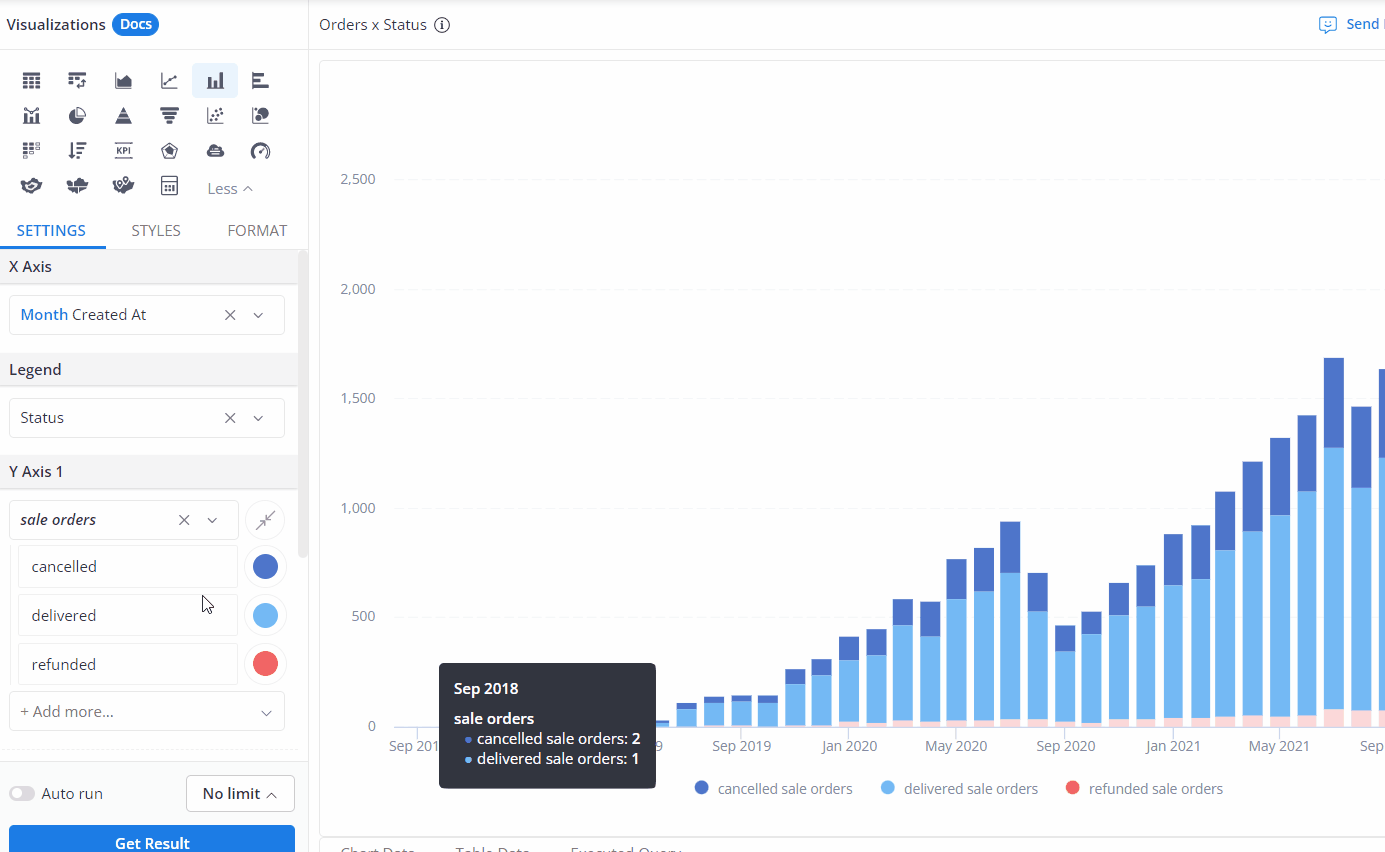
Nevertheless, while it is tempting to write very descriptive field labels, the display space in Reporting UI is quite limited. Therefore, it is better to keep it as concise as possible and put any additional details into the field's description.
Here's an example of an overly long field label:
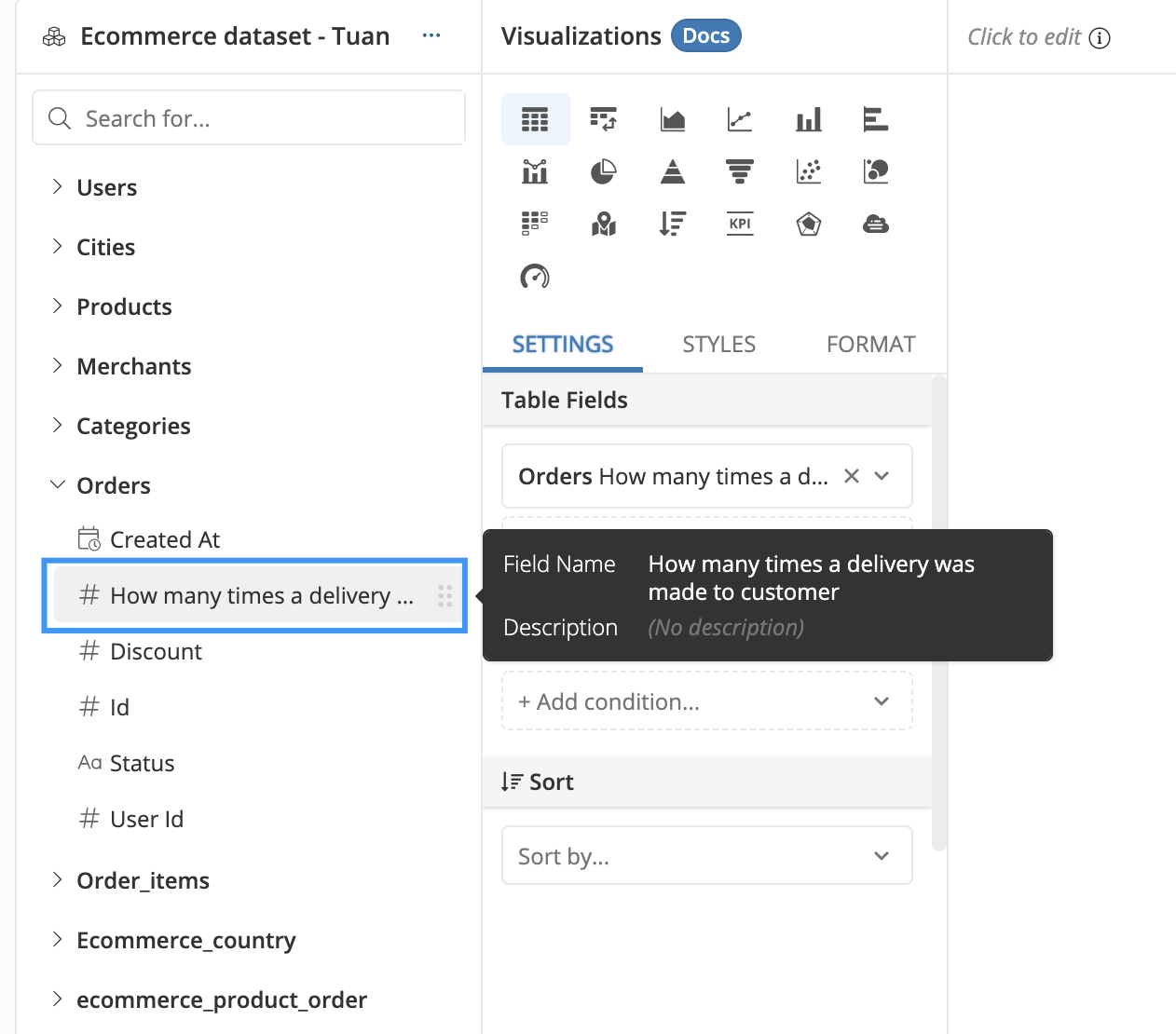
Field description
You can add a description to any field. Any human-readable summary of a column, its source, and use cases can go here as well. Descriptions are particularly useful when columns have values that are abbreviated or coded in a particular format.
You could add a description to the field by clicking on the Description box.
