Setup A Google BigQuery Data Warehouse In 3 Minutes
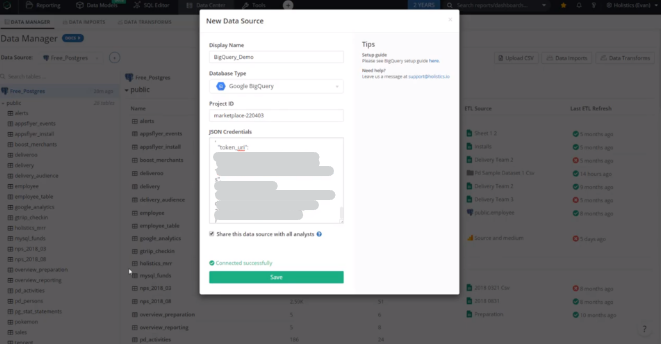
With cloud services today like Google Cloud Platform (GCP) and Holistics, setting up a data warehouse is insanely simple. In this video, I'll show you how to set up a Google BigQuery data warehouse in 3 minutes, and connect it to Holistics. BigQuery Stores the first 10 GB and processes 1 TB of queried data per month for free, which is pretty excellent for a free tier, so do make use of this.
First, setup and login to your Google Cloud Console. Select or create a project, navigate to BigQuery in your side menu, and create a new dataset. A dataset functions like a "folder" for your data tables that you want to upload.
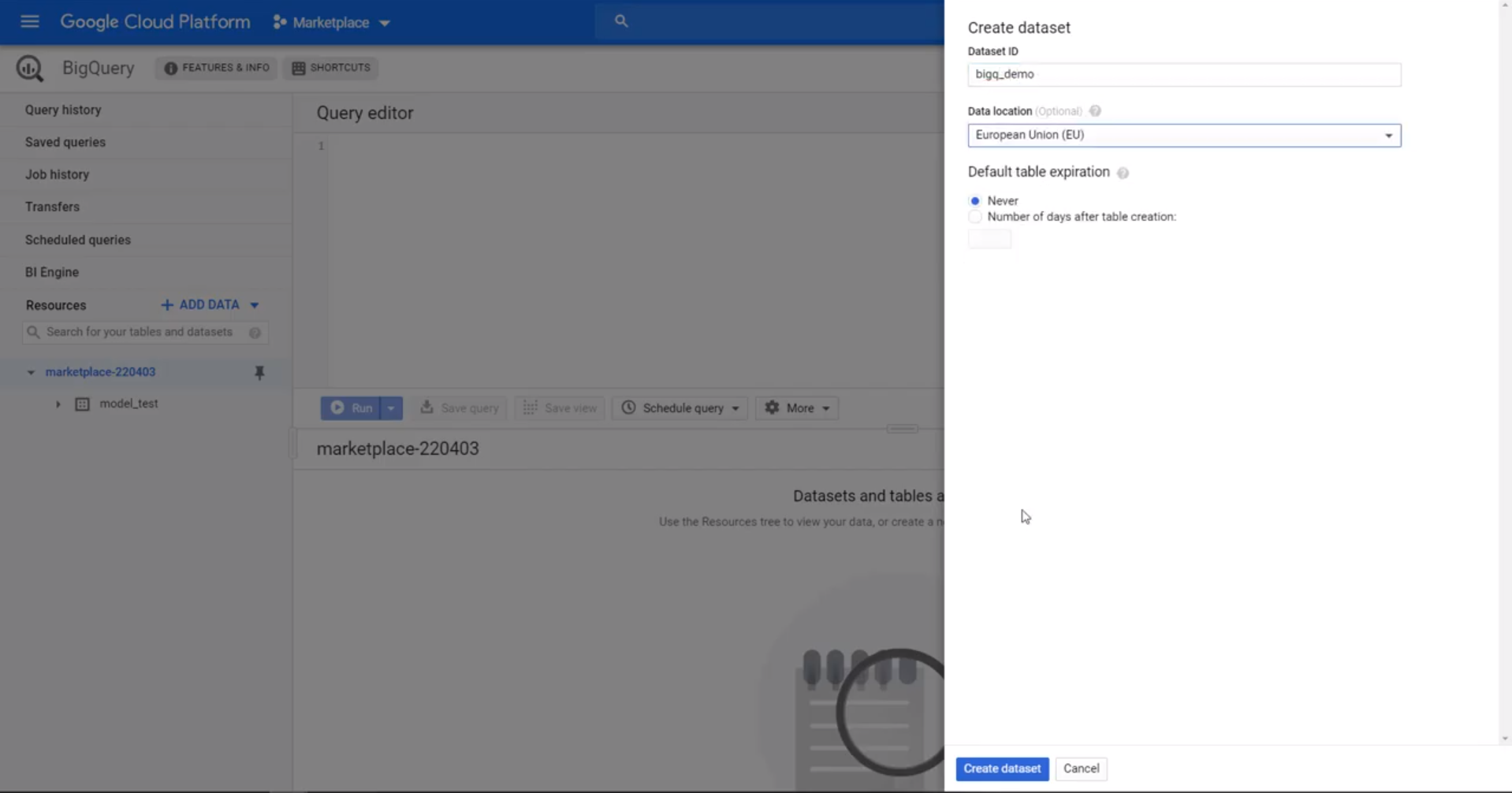
Under the IAM & Admin menu, create a new service account with BigQuery access, to generate a JSON key for connecting BigQuery to Holistics, to manage our data.
Save this JSON file for later. Remember to give this account sufficient BigQuery role privileges, such as BigQuery Admin permissions.
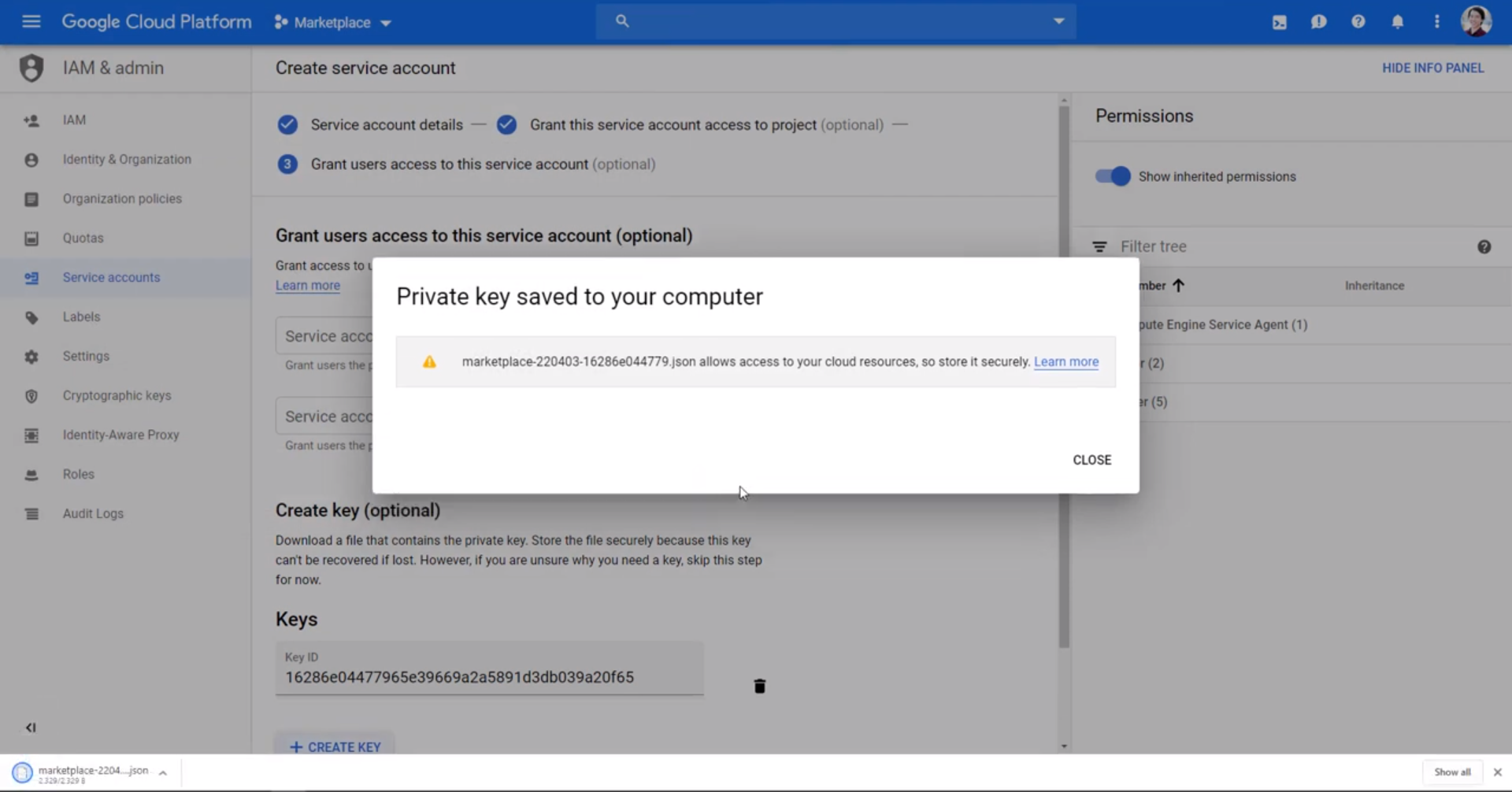
Now, to add a new data source to Holistics, just select BigQuery from the dropdown menu, copy your Google Project ID value from your Google console, paste the JSON key in, then test and save your BigQuery data source. That's it! You've setup a data warehouse!
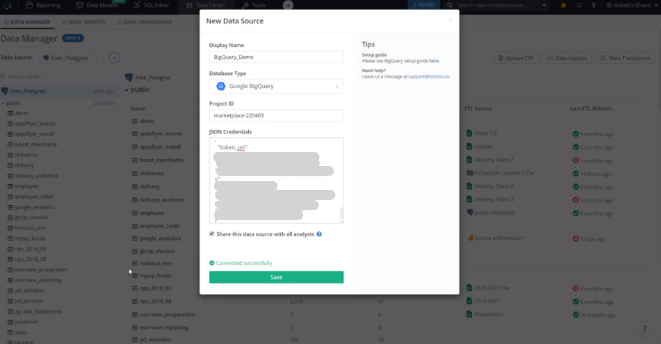
Now you can begin moving data into BigQuery for your analytics. Use our Data Import features, to schedule the automatic import of data from other data sources and databases into BigQuery, to begin building your reports and dashboards.
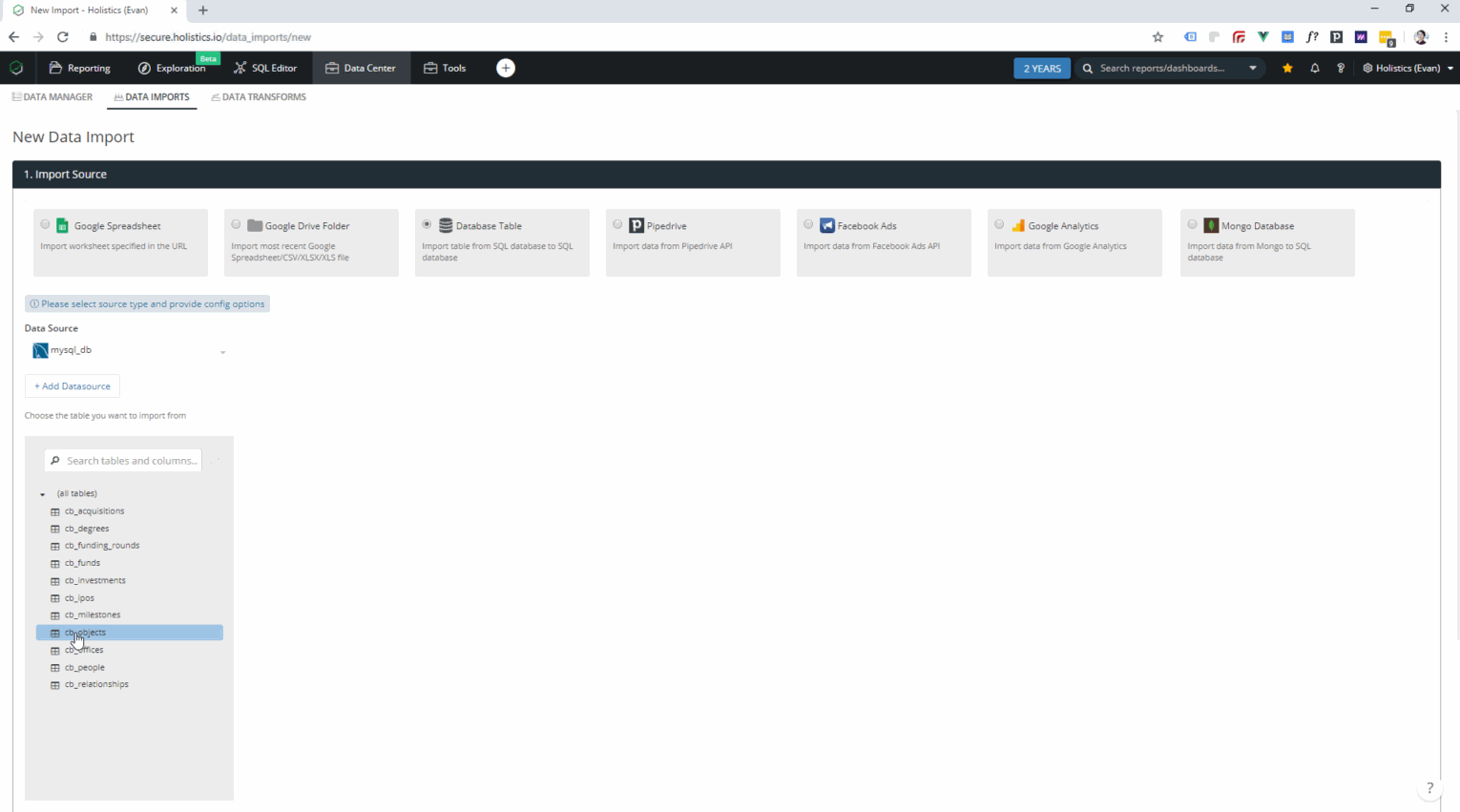
For more information on how to start using Holistics, please have a look at our
supporting documentation. If you have other questions you need help with,
please feel free to contact us directly here. See you on Holistics!
What's happening in the BI world?
Join 30k+ people to get insights from BI practitioners around the globe. In your inbox. Every week. Learn more
No spam, ever. We respect your email privacy. Unsubscribe anytime.

