Automate Data Imports To Your Reporting Database
Our Data Imports feature helps you to automatically import data from various sources into your reporting database. Moving data into your database just got simpler. Here's a quick example of moving database tables from a MySQL database to a PostgreSQL database, automatically every 15 minutes.
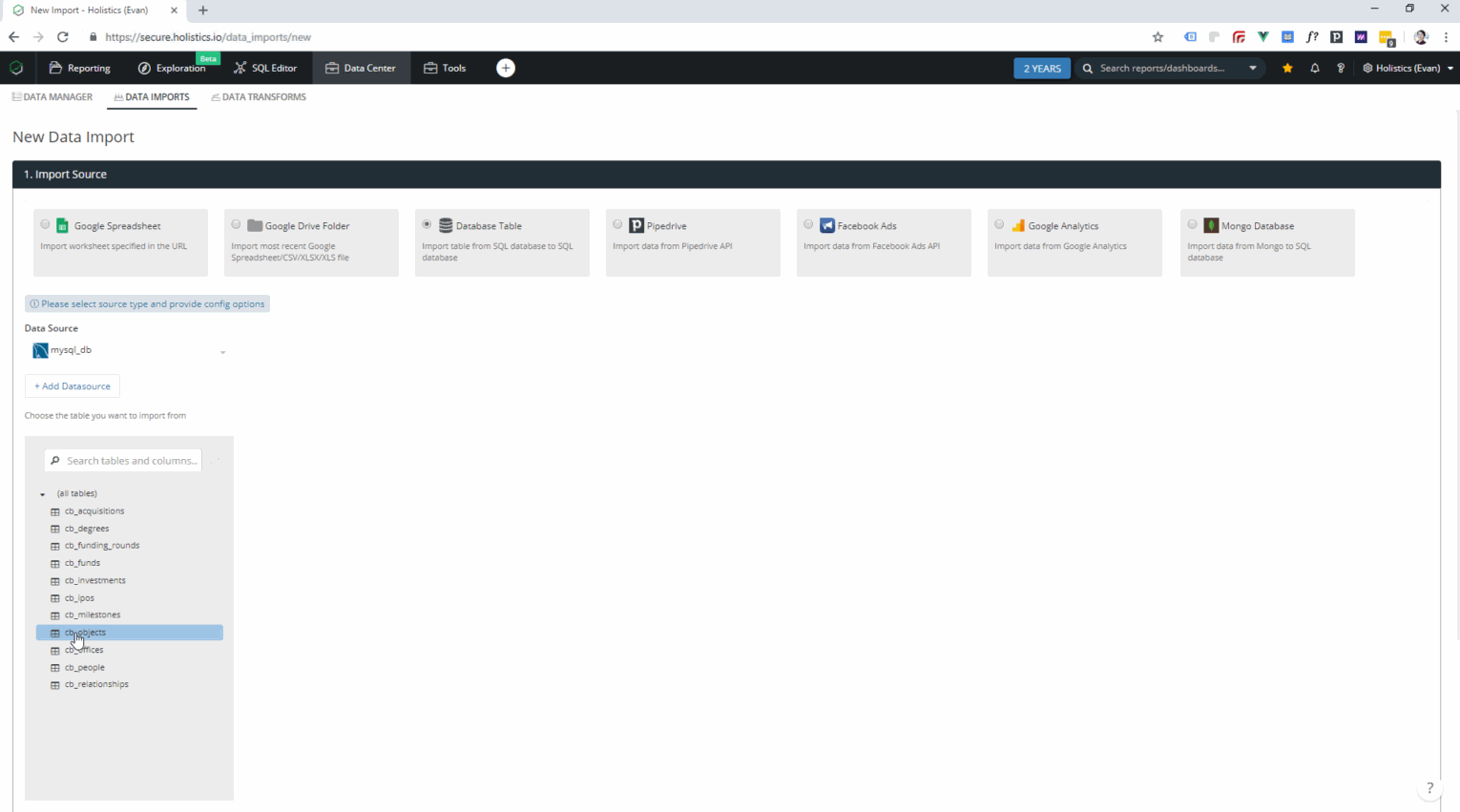
What Should You Use This For?
Join data from various sources together for more complete reports, be it spreadsheet data, CSV files, Facebook Ads, Google Analytics, Pipedrive data and more. Holistics Data Imports lets you schedule and configure this data for moving into your reporting database, for easy reporting and querying.
Automatically import new data into your database tables, as Data Imports allows you to incrementally add new data into your existing tables. Holistics can schedule imports of data from one database to another on a recurring basis, data from Google Sheets, the latest CSV or Excel files inside your Google Drive folders, and more!
Save time spent on data engineering tasks. The majority of time spent working with data is on data preparation, cleaning and ETL tasks. Let Holistics Data Imports automate this process for you, and empower your data users to perform data engineering tasks as well.
How It Works
Choose your Data Import source, and the destination database: Create a new Data Import job, and specify the import source where the data you want to move is stored. Once this is validated, choose one of your previously connected destination databases, to indicate where you want to move your data to.
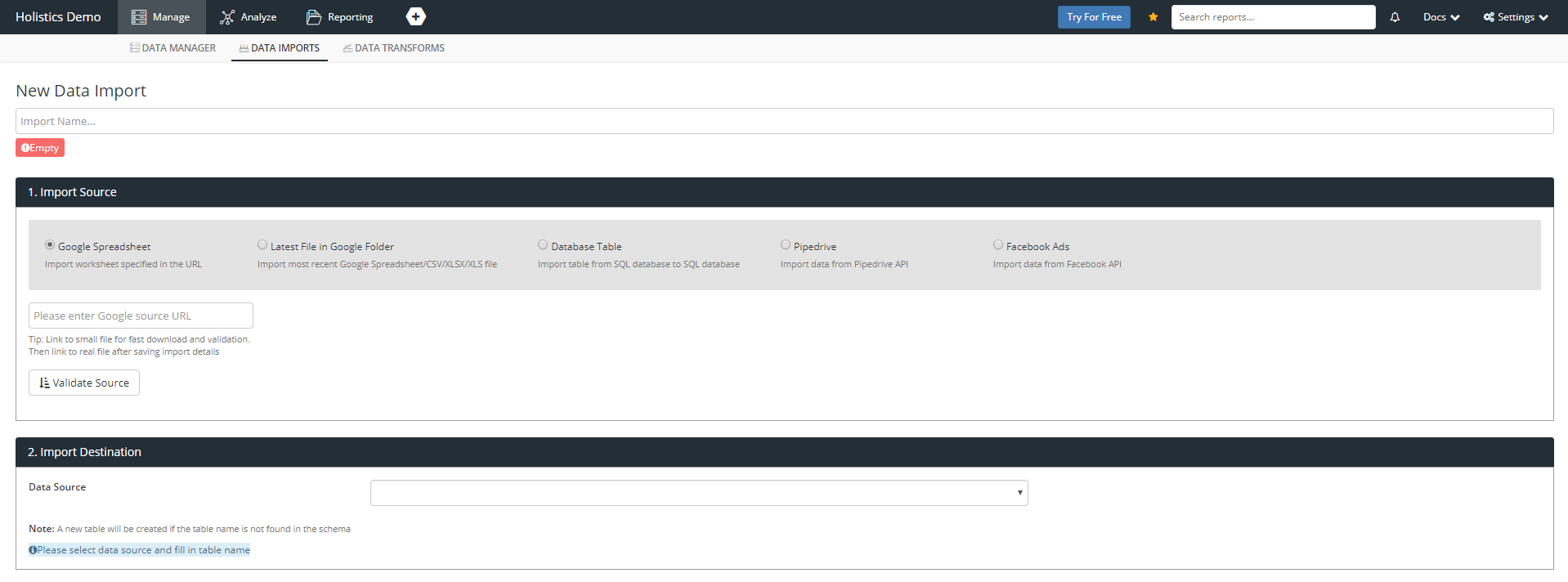
Specify the schedule and settings for the Data Import job: Choose your preferred type of sync configuration, and add a schedule for how often you want this Data Import job to run, as required. Specify your column definitions and data types if need be, validate the sync configuration and save your Data Import job.
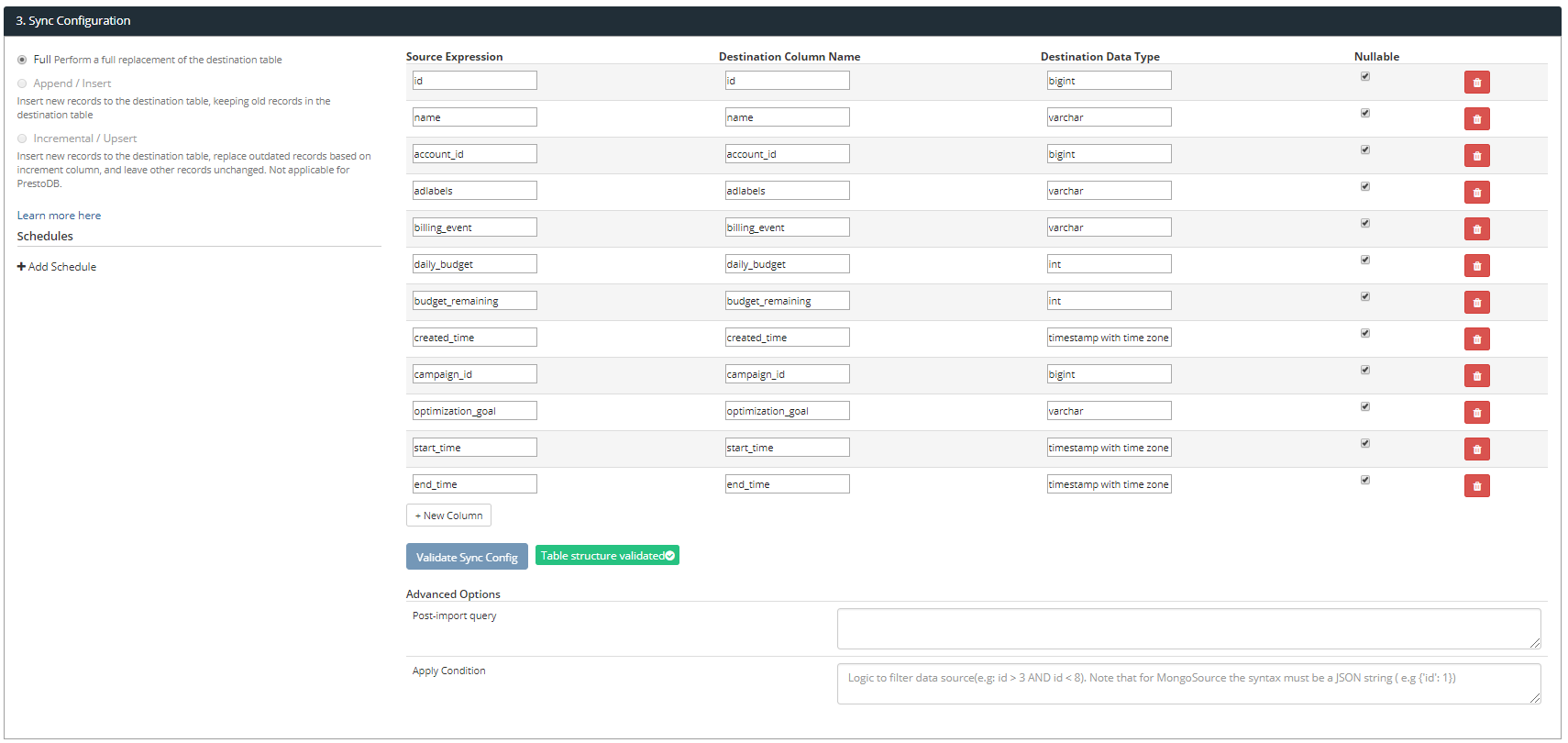
Watch your data import magically into your database: Your Data Import job is now ready to go! You can either wait for the job to run at its scheduled time, or you can click on 'Execute' for the job to run immediately. Once the job has completed successfully, you can click on the link to the desination table under the 'Destination' column, to view your new database table. You've successfully imported your data into your database table!
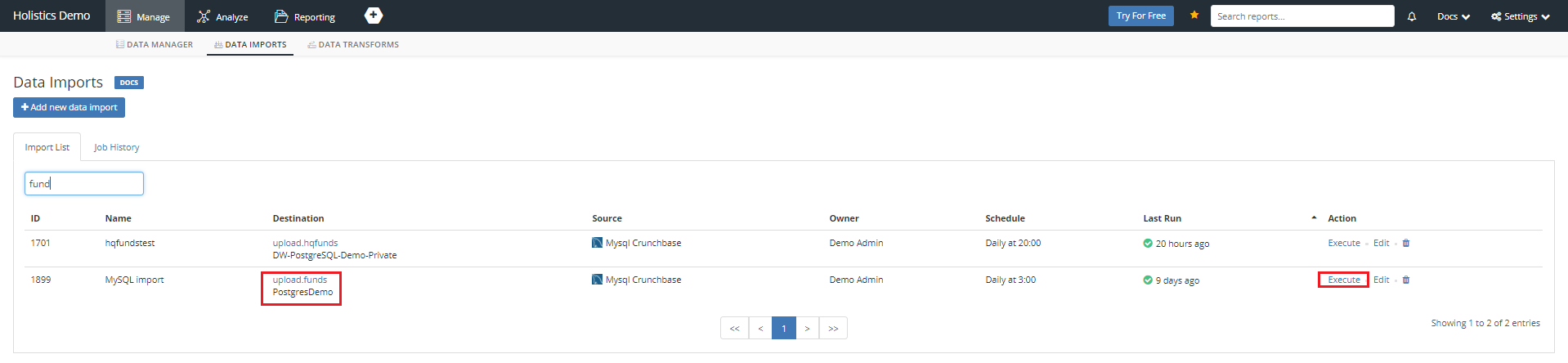
Watch this video for more details about using Data Imports. Easily schedule and move data from your different data sources, databases, spreadsheets and more into your reporting data store. With this, even your non-technical business users are empowered to run extract, transform and load (ETL) processes, without needing help from your engineering team to write code or time-consuming ETL scripts!
Simplify ETL and automate your data import process now!
Sign up for a free trial to add automated data preparation to your work capabilities now! Our Data Imports feature is another example of how the Holistics Data Platform enables your team to easily work with data, for fast-growing tech-driven companies.
























